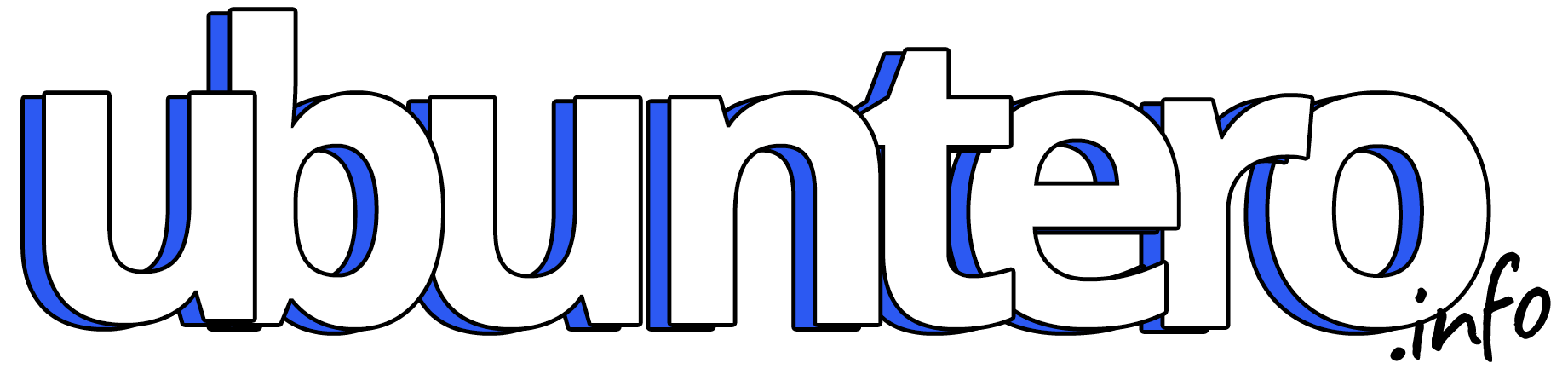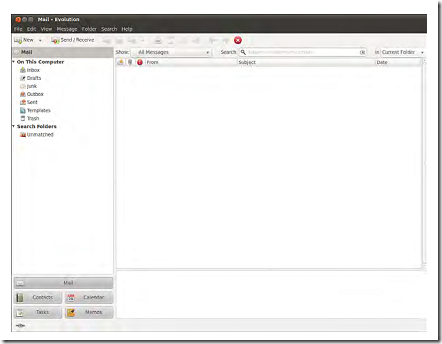Up until Ubuntu 11.10, Evolution was the standard email client in Ubuntu, although to call it simply an email client is to sincerely underrate its usefulness as an application. Not only does it handle email, but it can also look after contacts and calendars and help you manage your tasks.
With Evolution, you can handle all your email and contacts, as well as make appointments and track tasks.
You need to have the following information to successfully configure Evolution (or any email client):
. Your email address
. Your incoming email server name and type (that is, pop.email.com, POP, and IMAP)
. Your username and password for the incoming mail server
. Your outgoing mail server name (that is, smtp.email.com)
As many people are moving to web-based mail options like Google’s Gmail or Yahoo! Mail, email programs have started to decline in popularity. One thing that sets Evolution apart is that you can still use it for the other features and disable the email portion of the program by selecting “none” as your mail transfer agent instead of POP, IMAP, and so on.
In addition, Evolution can interact with an existing web calendar program if it uses one of the common formats, such as CalDAV. This allows you to use your calendar remotely as you are used to, but also permits the Ubuntu desktop to have access to your events and embed them into your desktop panel (which it does by default using Evolution).
it’s quite easy to install on Ubuntu 12.04 Precise Pangolin. Simply open up a Terminal window, and use this command:
sudo apt-get install evolution
(If you don’t know how to find a Terminal window, click on the “Dash”, the Ubuntu icon on the upper-right hand corner of your screen, and search for Terminal.)
Apt-get will ask for your password, and then download and install Evolution . Once it’s done, you can launch Evolution by going to the Dash, searching for “Evolution”, and double-clicking on the Evolution icon.